Knowledge Base
Search by either entering keywords or by selecting a product.
Configuring Email Notifications on a Buffalo TeraStation
- Log in to Settings and click the "Management" tab.
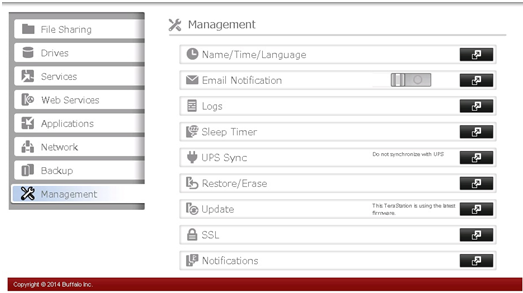
- Click on the slide switch next to "Email Notification" to turn on the feature, and then click the configuration widget on the right.
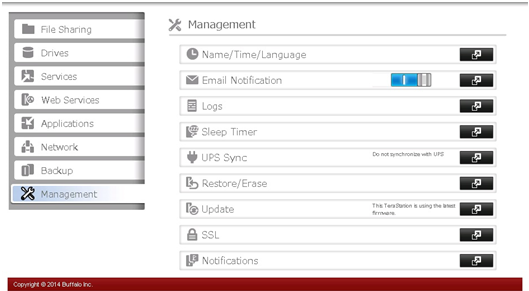
- Click Edit in the lower right to change the options.
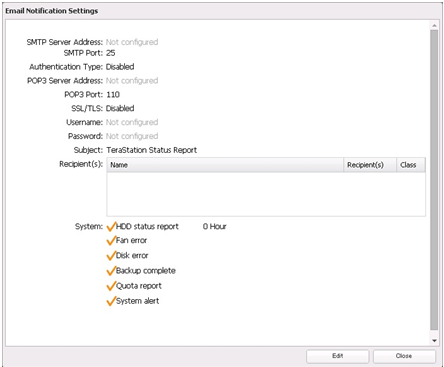
- Set the SMTP server address and port. If the SMTP server requires authentication set the authentication type and enter the credentials the TeraStation should use to send email. For more information on configuration of web email providers, refer to the settings for each provider:Gmail, Yahoo, or Windows Live. For other services please check with your provider for the correct settings.
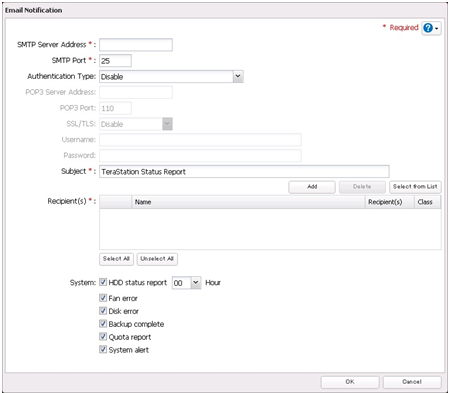
- Enter an email address for the recipient. If you have created users and entered email addresses for registered users on the unit you can select the users from the list by clicking Select from List. Once you have all users entered, click OK.
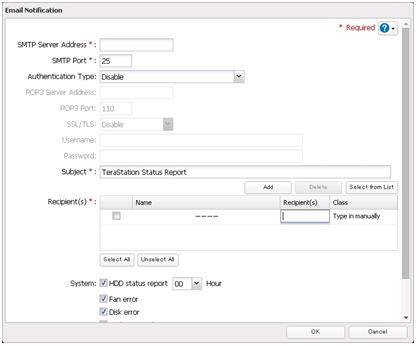
- Once you have everything configured you can send a test email by clicking Send Test Email on the lower left.
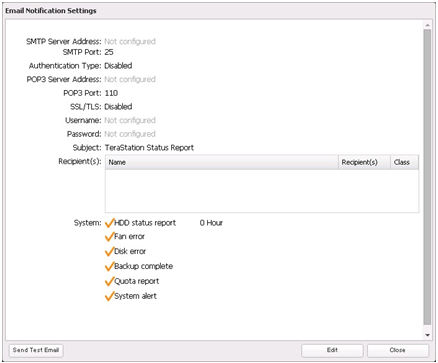
Note:
Office365 setup example

