How-to: Configure WebAccess on LinkStation 520
Nov 21, 2017
Download
- Open the GUI for the LS520D click on the “Settings” icon in the quick launch panel.

- In the settings panel click on the “WebAccess” icon under “Services”.
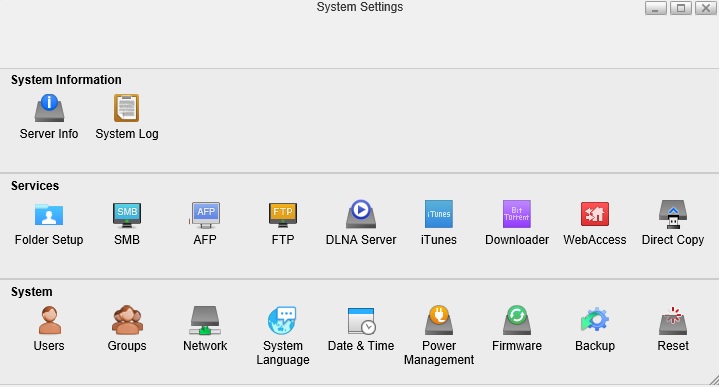
- Check the box to enable “Remote access options”.

- If you wish to use the BuffaloNAS.com dynamic DNS service click the radio button to “Enable” and enter a name to use for your LS520D. Please note that this name must be unique for all users of the service so you may be asked to try a different name if that name is already in use. (DNS is the service that allows users to find a server on the internet using a name rather than memorizing numeric internet addresses). If your router supports UPnP (Universal Plug and Play) you can use this option to configure the router. If not you will need to manually forward port 80 to the IP address of the LinkStation. For instructions on configuring port forwarding on a Buffalo router see here. For other routers please refer to the documentation for your router for information on configuring port forwarding.

- Once everything is configured you should be able to access the LinkStation remotely by using the URL “http://buffalonas.com/name” where “name” the name you chose when configuring the remote access options.

At this point you can access data on the LinkStation just as you would from the local network.



Would you like to learn more about our solutions? Join our email list!

