Knowledge Base
Search by either entering keywords or by selecting a product.
Configuring MAC Filtering on a Buffalo AirStation
- Connect the AirStation to the PC and power both devices on.
- Launch a web browser and enter the AirStation's IP address into the address bar. If you do not know the AirStation's IP address, check the setup card included in your AirStation's package, or use AirStation Configuration Tool to display it.
- Log in to Settings. The default username is "admin" and the default password is "password".
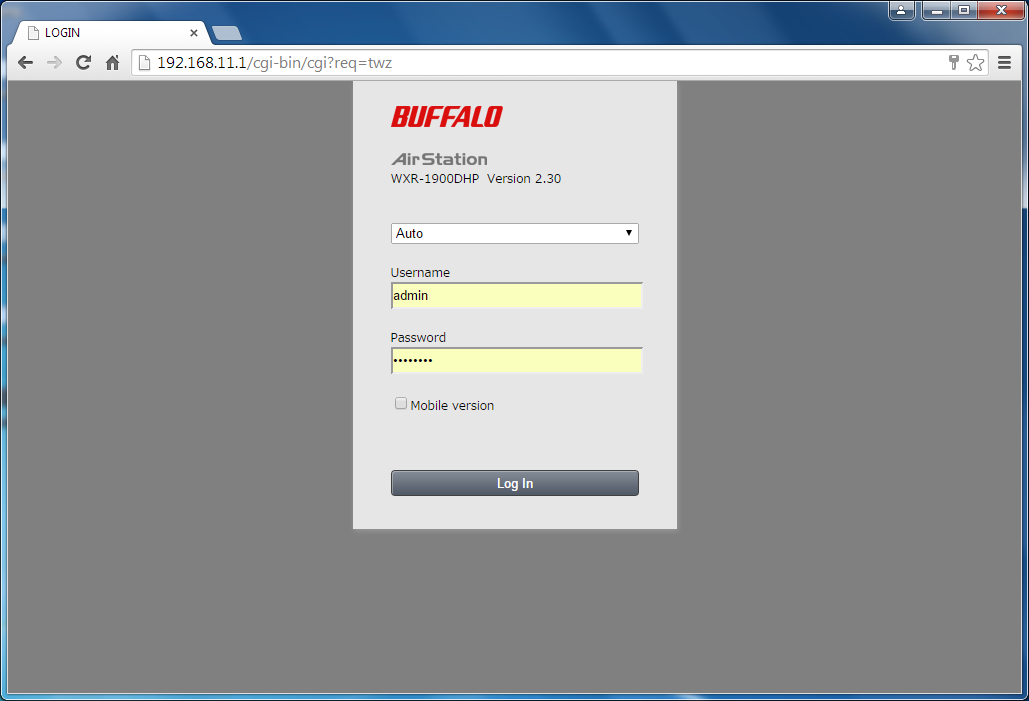
- Click the "Advanced Settings" tile.
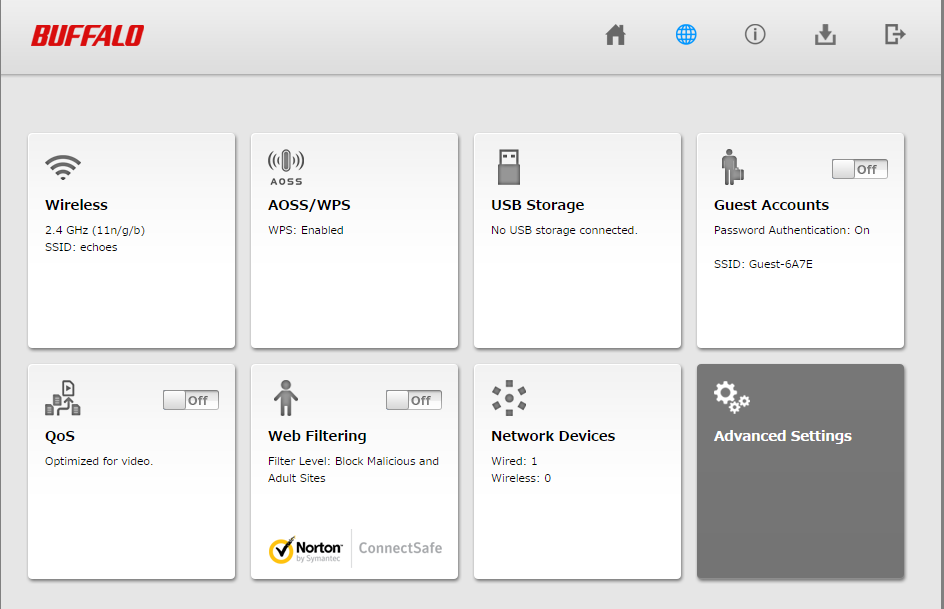
- Click on the "Wireless" tab on the left, then click on the "MAC Filtering" subtab.
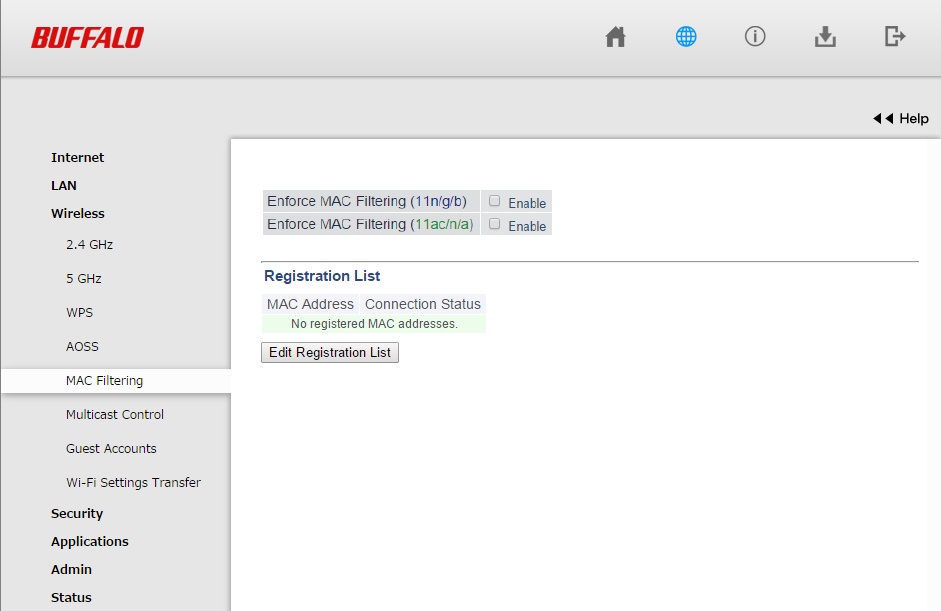
- Click Edit Registration List to add MAC addresses that are allowed access.
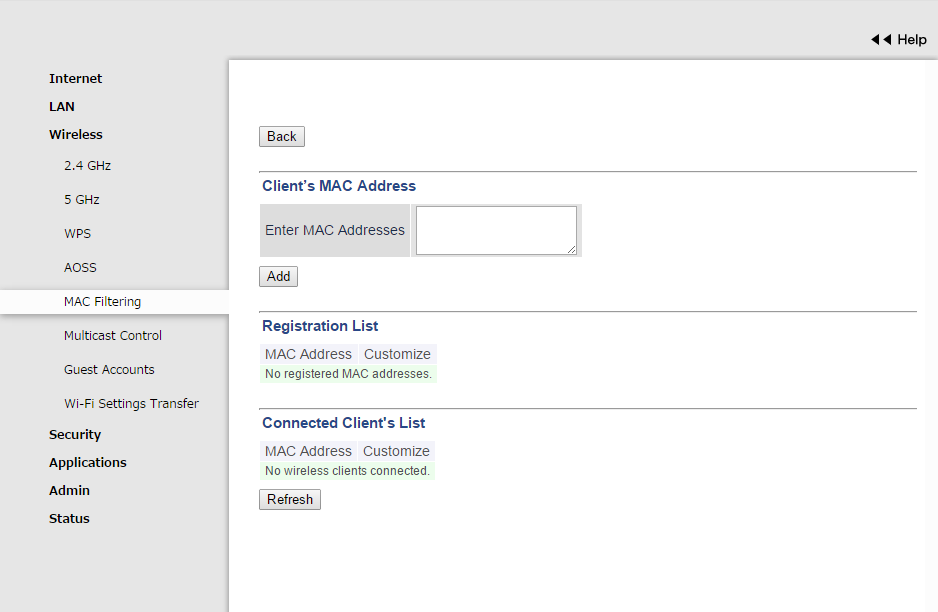
- Under the Client's MAC Address field, enter the device's MAC address and click Add. When the address is successfully added, click Back.
- Enable MAC filtering for either the 11n or 11ac band (or both if you wish).
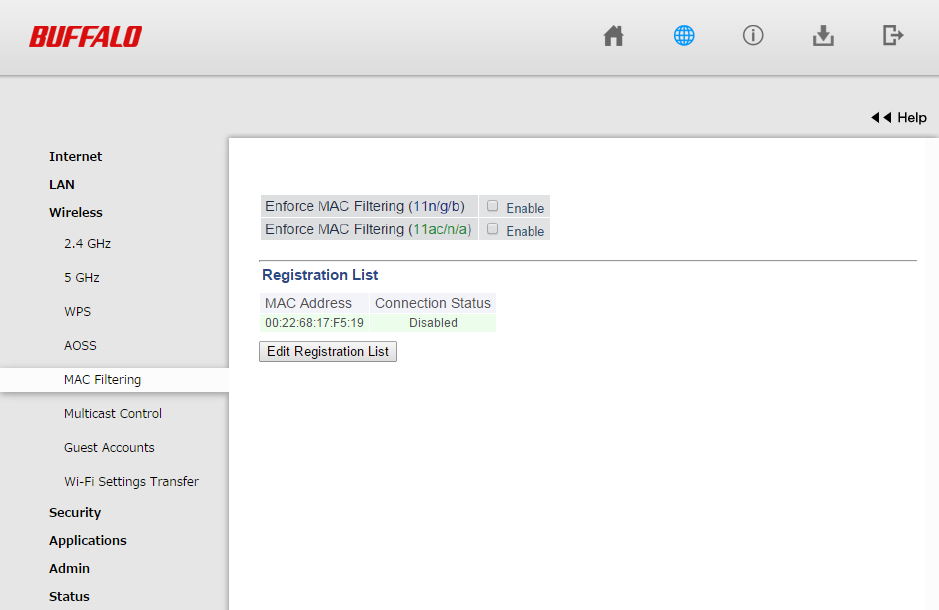
- Click Apply at the bottom of the screen.
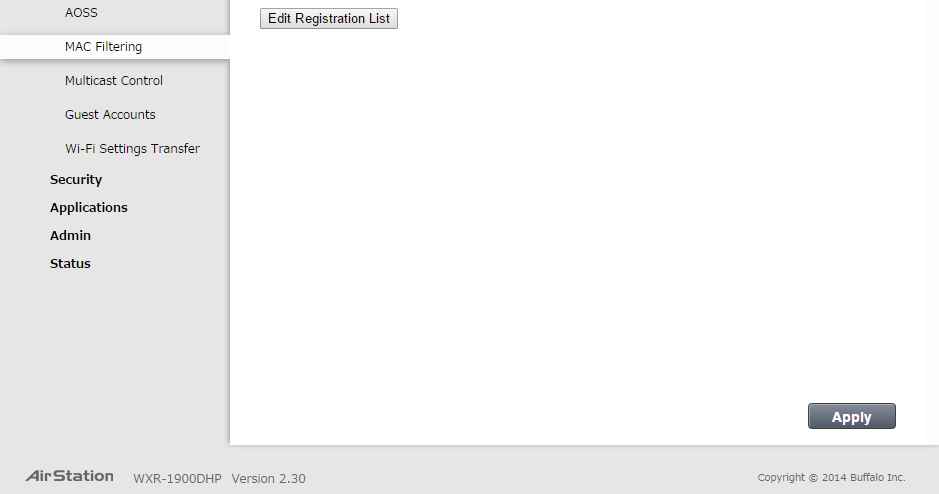
- If the screen below appears, click Apply.
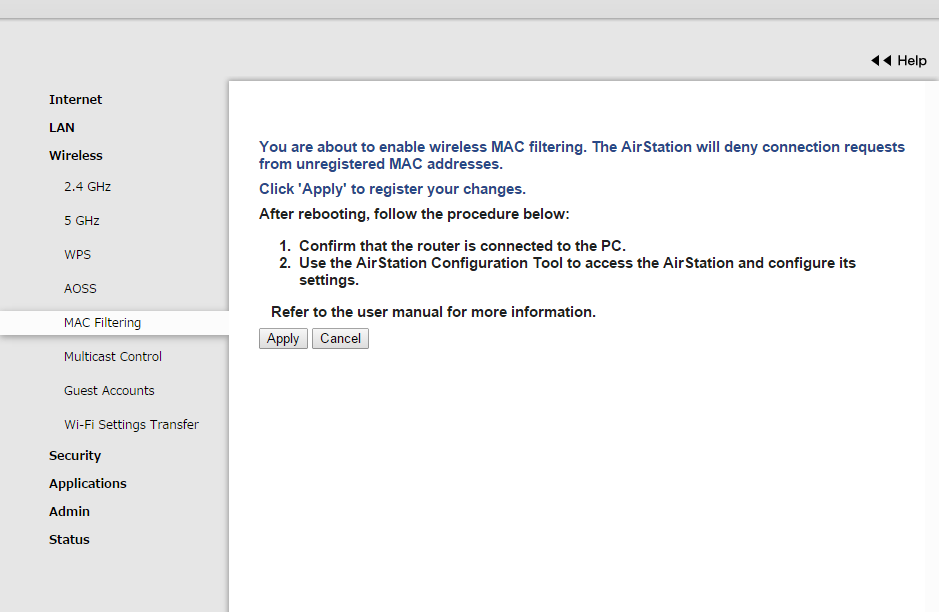
- MAC filtering has been configured. Log out of Settings and close the web browser.
