Knowledge Base
Search by either entering keywords or by selecting a product.
Configuring Web Filtering on a Buffalo AirStation
- Connect the AirStation to the PC and power both devices on.
- Launch a web browser and enter the AirStation's IP address into the address bar. If you do not know the AirStation's IP address, check the setup card included in your AirStation's package, or use AirStation Configuration Tool to display it.
- Log in to Settings. The default username is "admin" and the default password is "password".
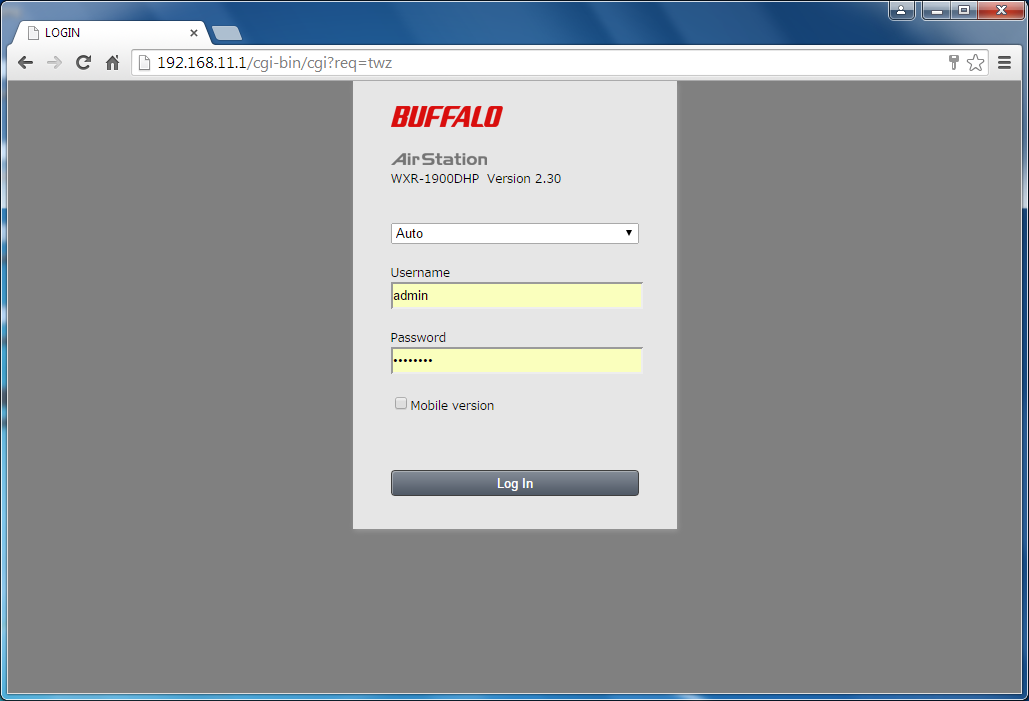
- Click the "Advanced Settings" tile.
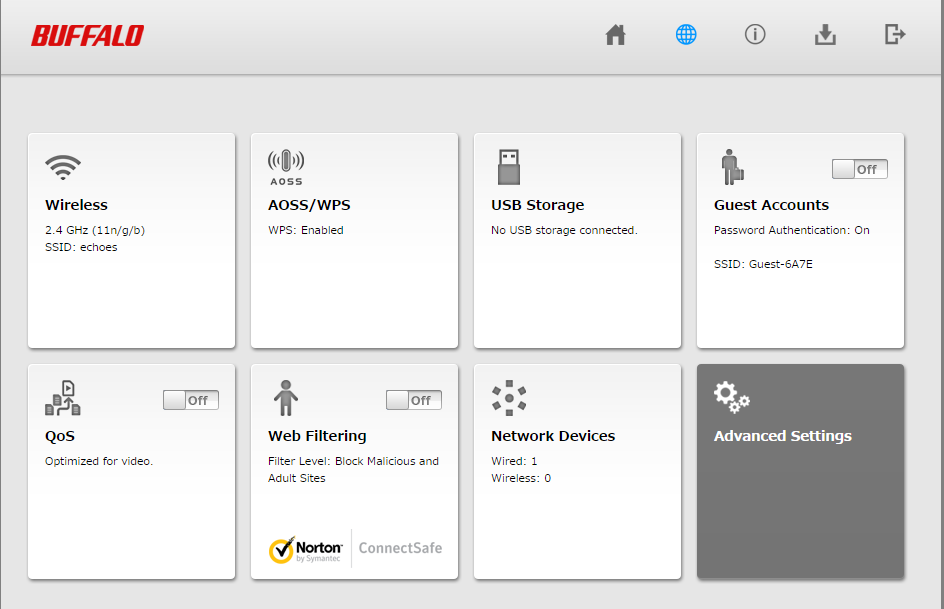
- Click on the "Security" tab to the right, then click the "Web Filtering" subtab.
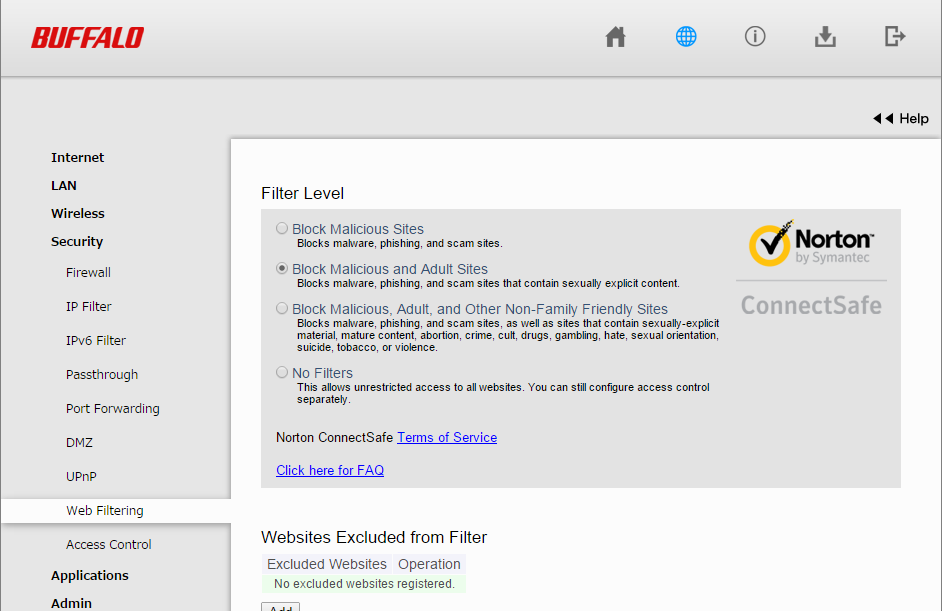
- Select a filter level to determine what kind of sites are to be blocked by the AirStation. To use the web filter, you must agree to the Norton ConnectSafe Terms of Service.
- After setting the filter level, click Apply at the bottom of the screen.
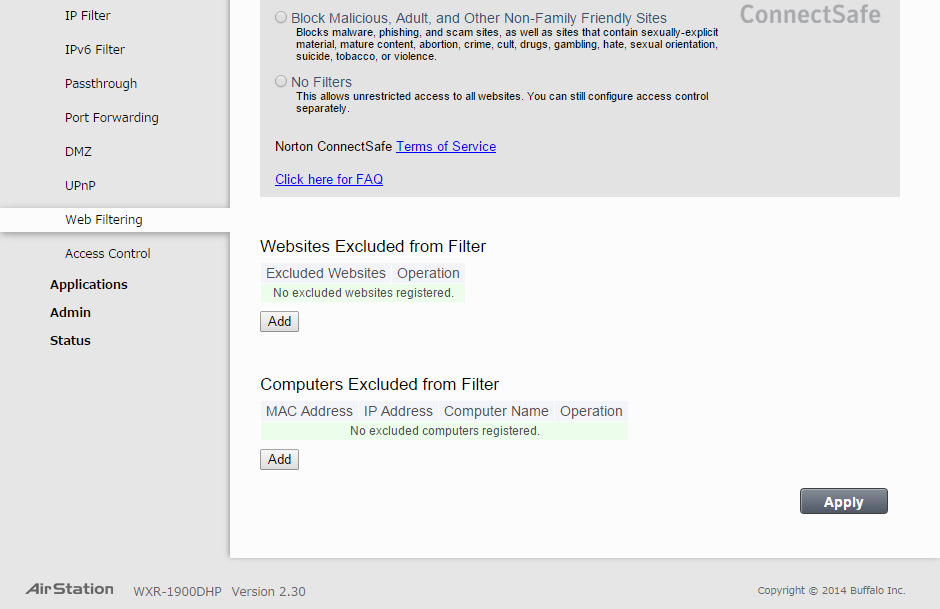
- You can manually enter specific websites that can be accessed regardless of the filter in place. To do so, click Add under the "Websites Excluded from Filter" section.
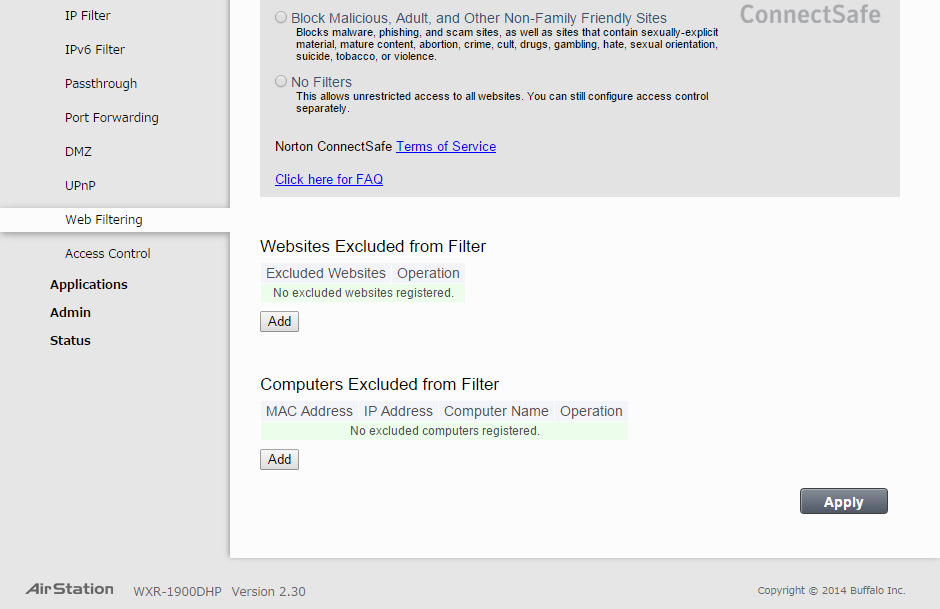
- Enter the URL for the website, then click Add.
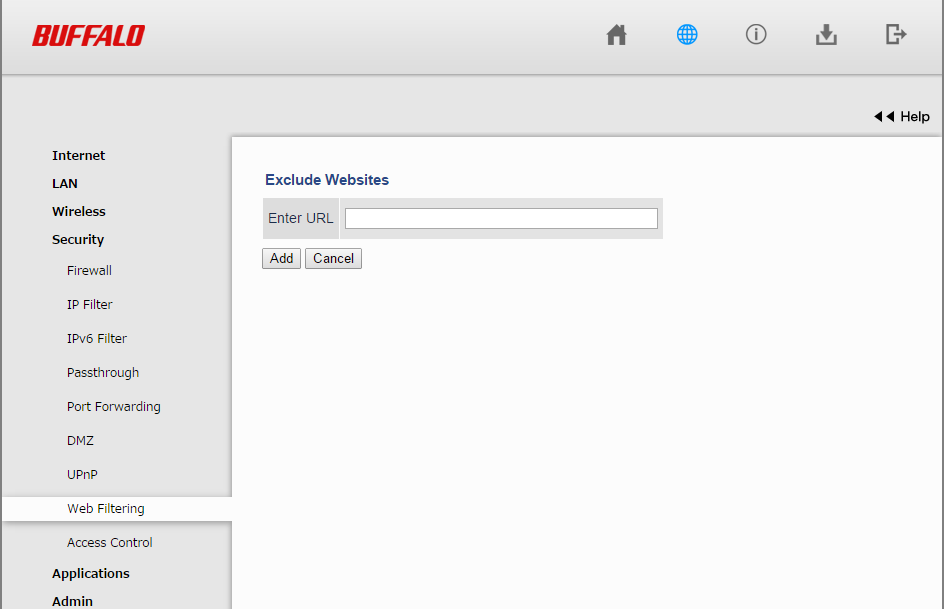
- Click Apply at the bottom of the screen to save the changes.
- You can also select which computers on the network can access any website without being affected by the web filter. To do so, click Add under the "Computers Excluded from Filter" section.
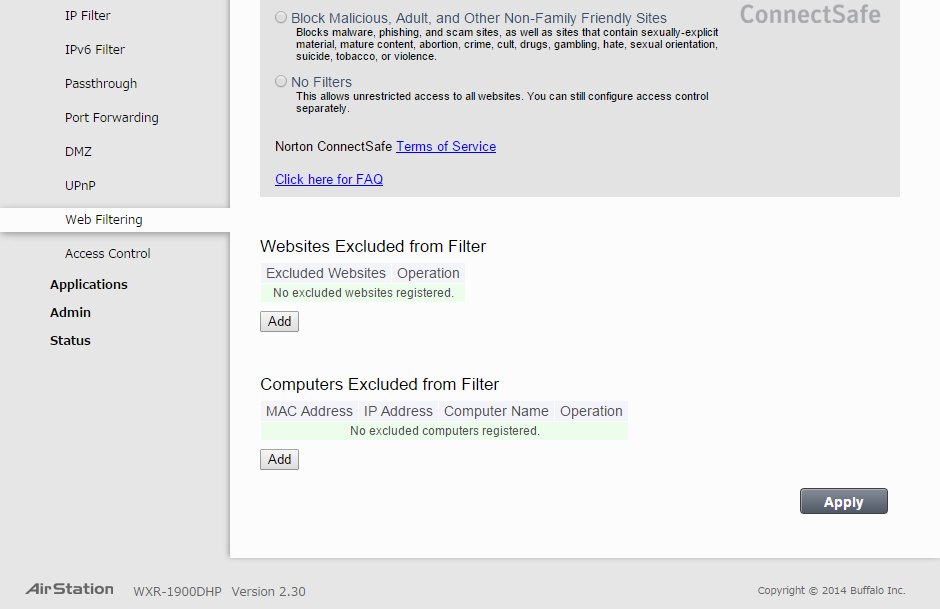
- Enter a computer's MAC address, then click Add.
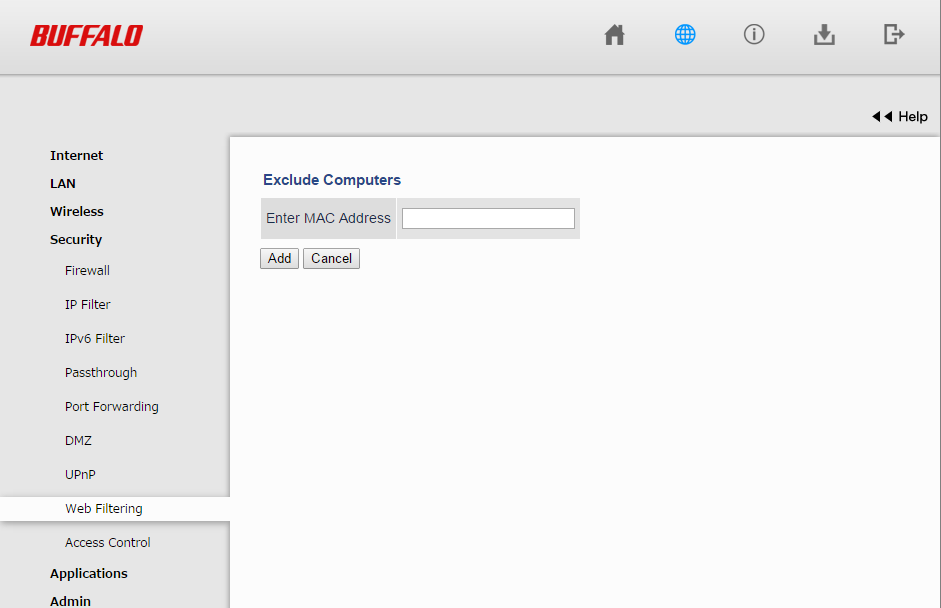
- Click Apply at the bottom of the screen to save the changes.
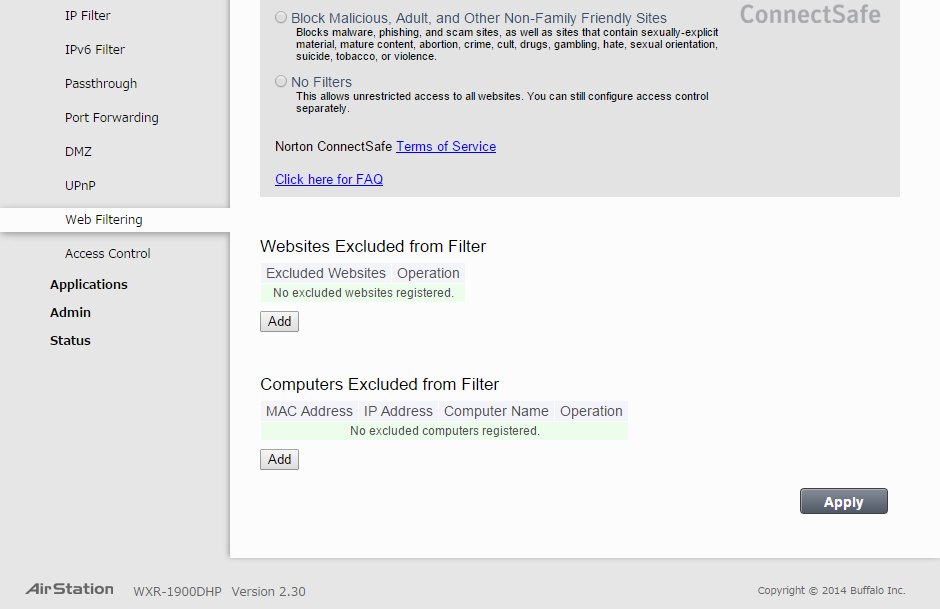
- Log out of Settings and close the web browser.
