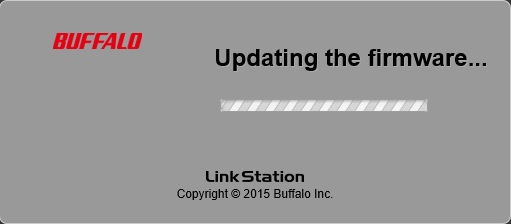Knowledge Base
Search by either entering keywords or by selecting a product.
How to update the firmware on an LS520D
- Download the latest firmware from www.buffaloamericas.com by hovering over “Support” and putting your model into the text box under “Downloads”. Once you have the file, copy it to a folder on the LinkStation.
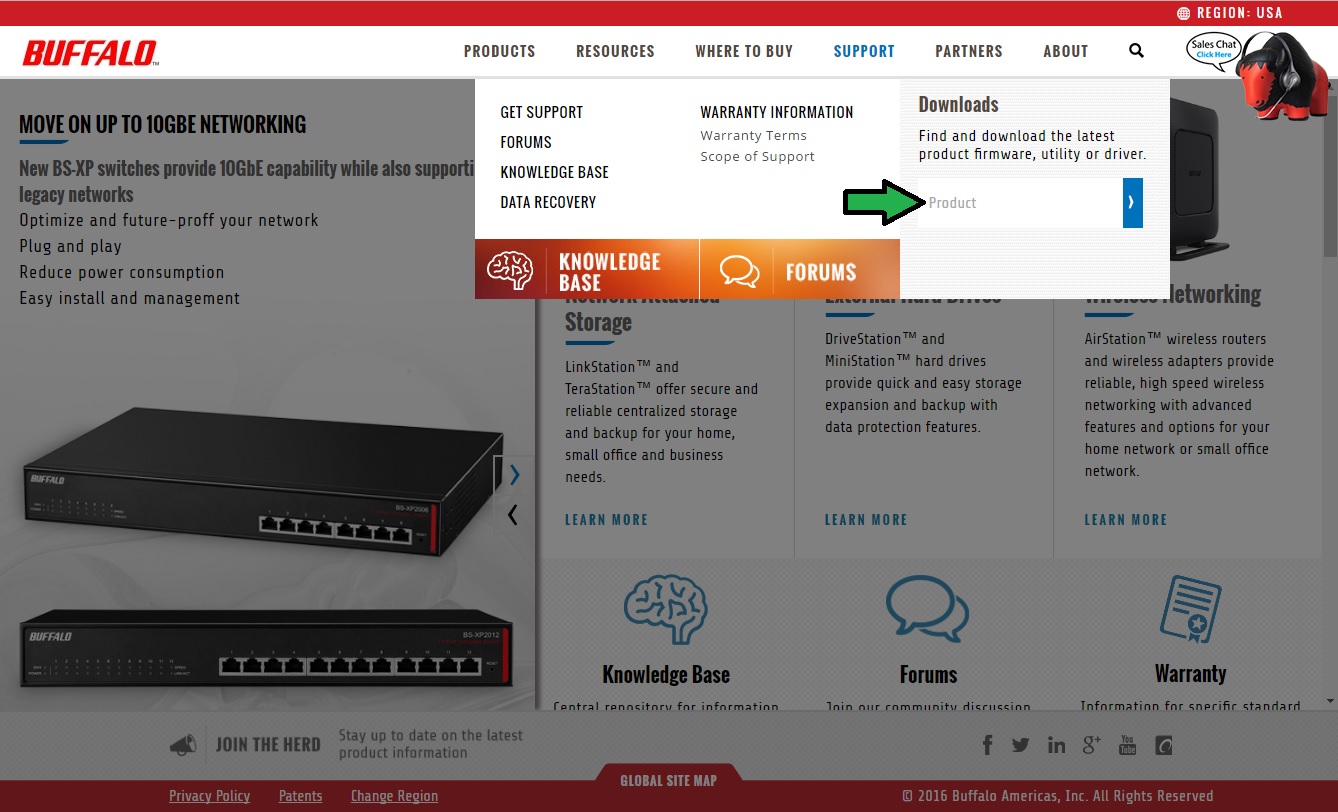
- Open the LinkStation GUI and click on the system settings icon in the quick launch bar.

- In the settings menu, click on the “Firmware” icon under “System”.
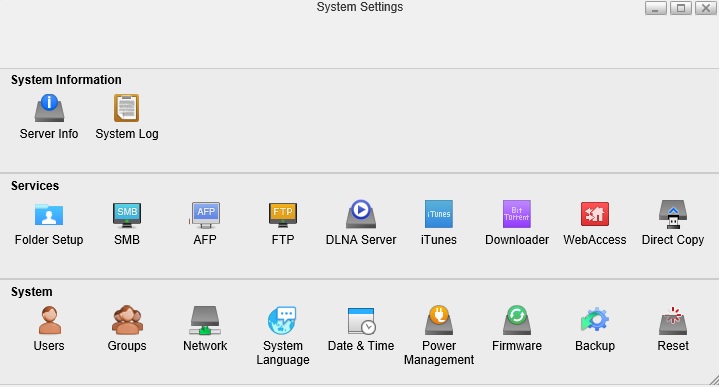
- Next to “Manual Update” click “Browse”.
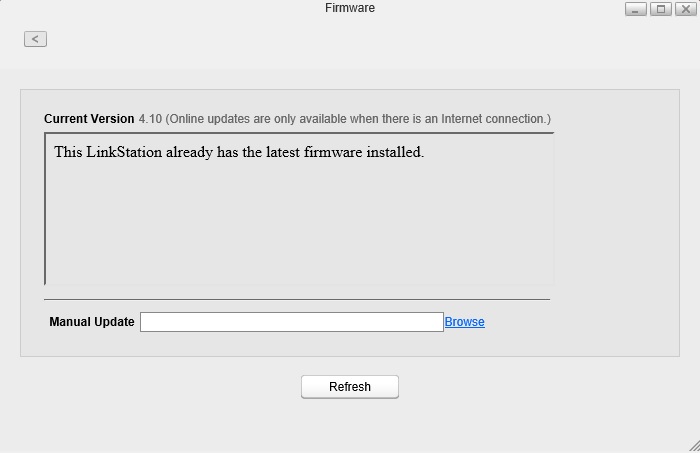
- In the folder list, browse to the folder containing the firmware file downloaded earlier. Select the file and click “Open”.

- Once you have the correct file selected click “Apply” to begin the update.

- You should get this notification.

- The LinkStation will restart to apply the update. Once the restart is complete the update is done.