Knowledge Base
Search by either entering keywords or by selecting a product.
Configure Shadow Copy on Windows Storage Server 2016
1. Right click on the drive that you want to activate Shadow copies, then select Properties.
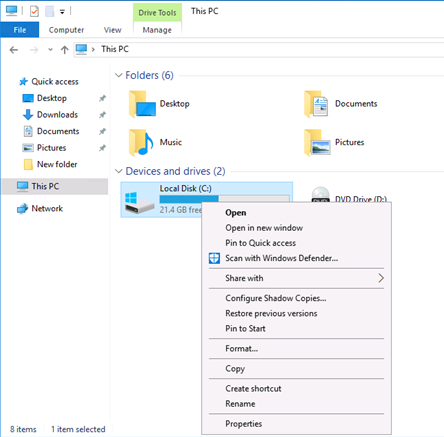
2. Switch to the Shadow Copies Tab, make sure the correct volume is selected, then click Enable.

3. Click Yes in dialog prompt.
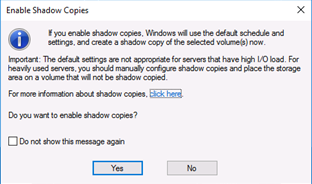
4. Once enabled, a shadow copy of the volume will be automatically taken.
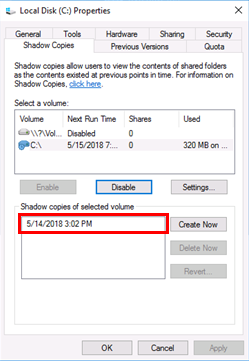
Click the Settings button to further configure the options
5. You can adjust the size limit of the volume copies. It will delete the oldest copy if the size limit has been reached.
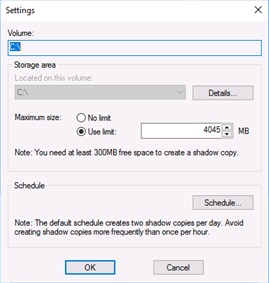
6. Click Schedule to set the schedule to run the shadow copies
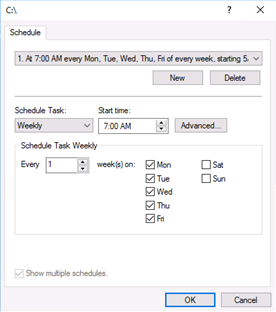
7. In the Advanced Schedule Options interface, you can select it to be a Repeat task, with the frequency and running time.
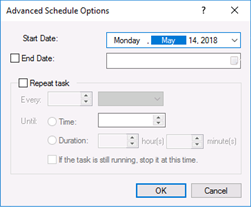
Once the volume has shadow copies created, you should be able to revert Volume/Folder/File changes using the Shadow copy.
8. At volume level, simply select the Shadow copy version you want and click Revert.
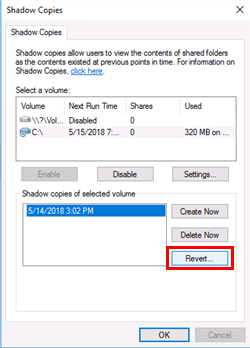
Please note that an operation system volume cannot be reverted, you will get the following error.

9. To simulate a folder restoration, we will delete a test file from our test folder.
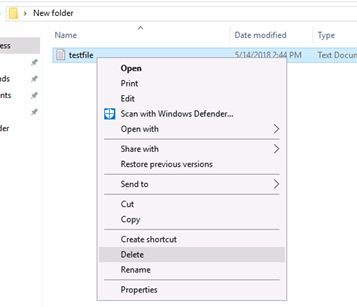
10. Right-click the test File folder, and then click Restore previous versions.
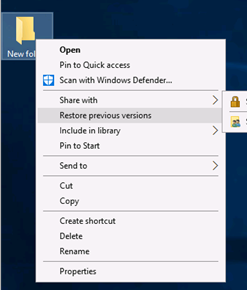
11. Click the most recent folder version for test folder and then click Open.
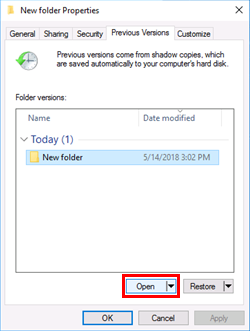
12. Confirm that the deleted test file exists in the opened shadow copy window, then we can copy it back to our test folder.
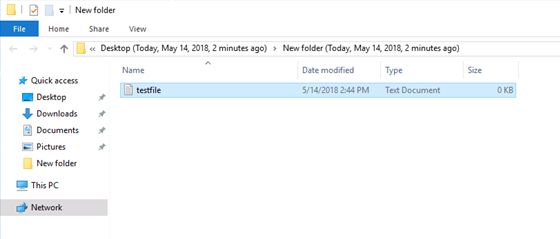
13. We can also restore the entire folder to previous version.
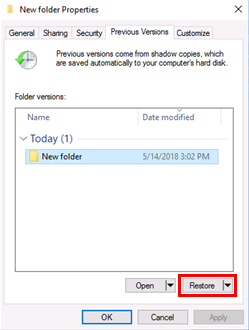
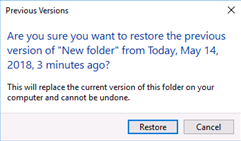
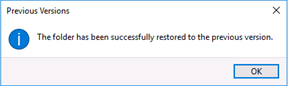
Version restore can also be done at file level on a Shadow Copy enabled volume.
14. Right click on the file and choose "Restore Previous Versions"
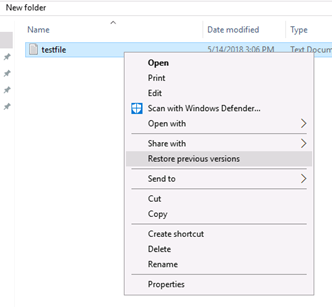
15. Select the version you want to restore, and hit "Restore"
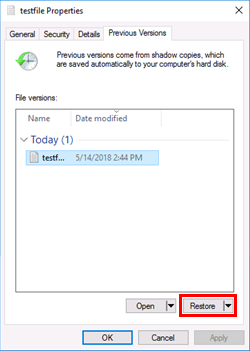
Click "Restore” again in dialog prompt.
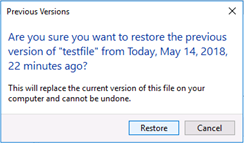
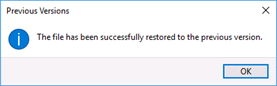
When the process completes the test file has been reverted to the previous version.
Related Videos:
Using the Buffalo TeraStation NAS with Windows Server IoT as a Central Backup Hub
