Knowledge Base
Search by either entering keywords or by selecting a product.
Backup TeraStation to Linux Rsync Server
Configure Rsync Server on Linux
1. Install Rsync
sudo apt-get install rsync
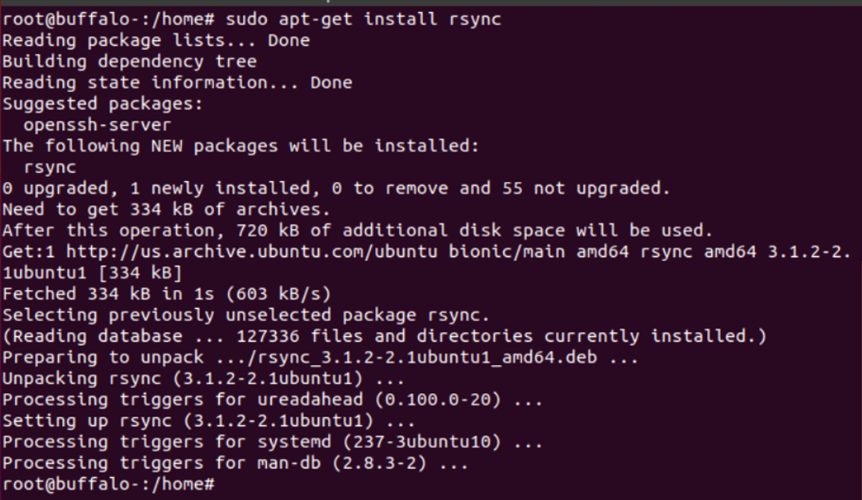
2. Install Xinetd
sudo apt-get -y install xinetd

3. Edit /etc/default/rsync to start rsync daemon using Xinetd.
sudo vi /etc/default/rsync
RSYNC_ENABLE=false => RSYNC_ENABLE=inetd
4. Create file /etc/xinetd.d/rsync that contain the following:
service rsync
{
disable = no
socket_type = stream
wait = no
user = root
server = /usr/bin/rsync
server_args = --daemon
log_on_failure += USERID
flags = IPv6
}
5.
Create the file /etc/rsyncd.conf
max connections = 5
log file = /var/log/rsync.log
timeout = 300
[share]
comment = Public Share
path = /home/share
read only = no
list = yes
uid = nobody
gid = nogroup
auth users = user
secrets file = /etc/rsyncd.secrets
Replace /home/share and user with the share and user you want to use.
6. Create the user password.
sudo vim /etc/rsyncd.secrets
user:password
7. Set the permissions for rsyncd.secrets.
sudo chmod 600 /etc/rsyncd.secrets
8. Restart Xinetd
sudo /etc/init.d/xinetd restart

9. Test to see if settings are correct.
sudo rsync user@hostname::share
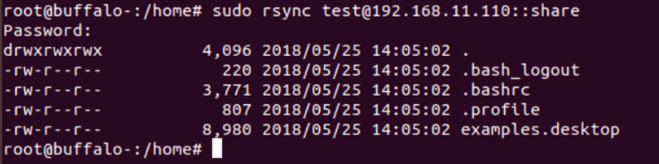
Configure backup from TeraStation 3010/3020/5010/6000 to Rsync Server
10. Logon to TeraStation UI.
Switch to the Backup tab, then select configure Backup.

11. At Backup List, click Add.

12. At Backup Job settings, name the backup task, and select the task schedule. Select other settings if needed.

Scroll down to the Backup Source/Destination configuration and click Add.

13. At Backup Settings, click “List of Servers” at the bottom left.

14. At List of Servers, click “Add”
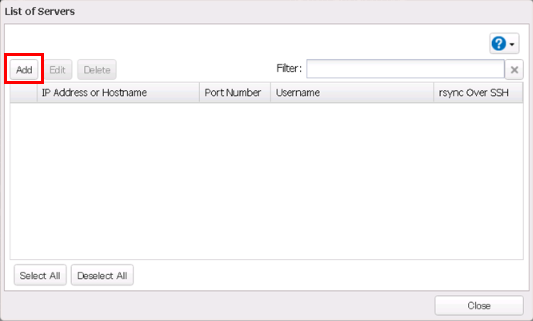
15. Select the check box “Add rsync-compatible device”.

- Enter the Rsync server IP or hostname
- Leave the Port Number as the default 873
- Enter the Username and Password that was setup on the Rsync server.
Click OK to finish.
16. Your Rsync server will be listed. Click Close.

17. Click "Refresh" at the upper right to refresh the destination list.

Click Yes to completely refresh the list.
18. After refresh complete the Rsync-server@share should be listed in the Destination field. Select your Backup source and Destination and click OK.
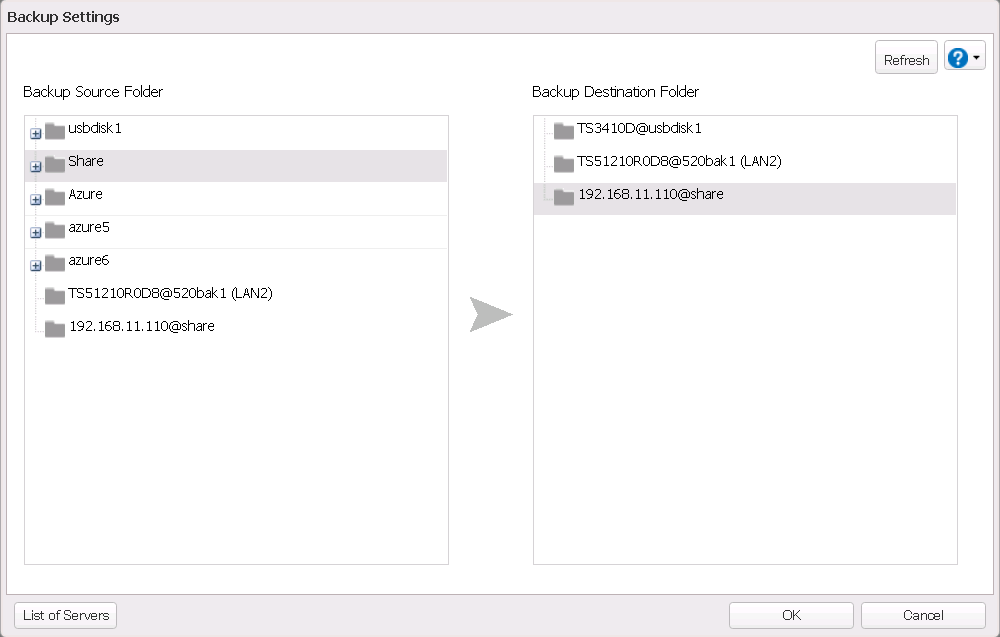
19. Click OK at the Backup Job settings to finish the configuration.

20. Backup to Rsync Server has been setup successfully.

