Knowledge Base
Search by either entering keywords or by selecting a product.
Configuring eco Mode on a Buffalo AirStation
You can configure eco Mode on a Buffalo AirStation to save power. For example, you can configure the AirStation so that its LEDs will never torn on even as the unit is running, or set the AirStation on a schedule to automatically shut off power at a certain point of the day.
- Connect the AirStation to a computer with an Ethernet cable and power both devices on.
- Launch a web browser and enter the AirStation's IP address into the address bar. If you do not know the AirStation's IP address, check the setup card included in your AirStation's package, or use AirStation Configuration Tool to display it.
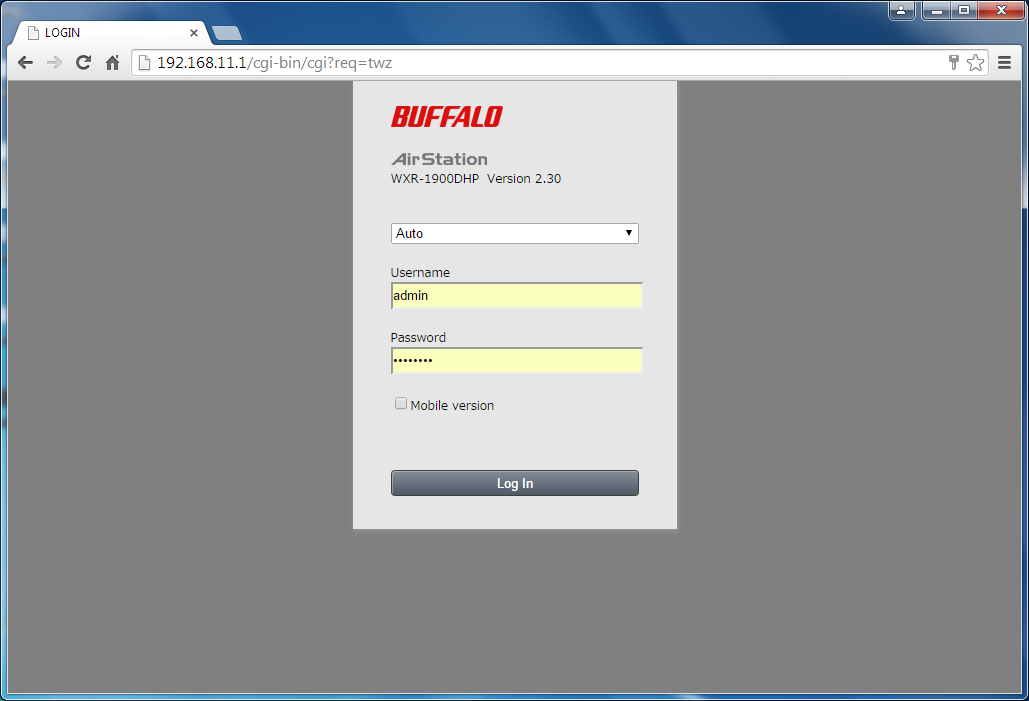
- Log in to Settings. The default username is "admin" and the default password is "password".
- Click the "Advanced Settings" tile.
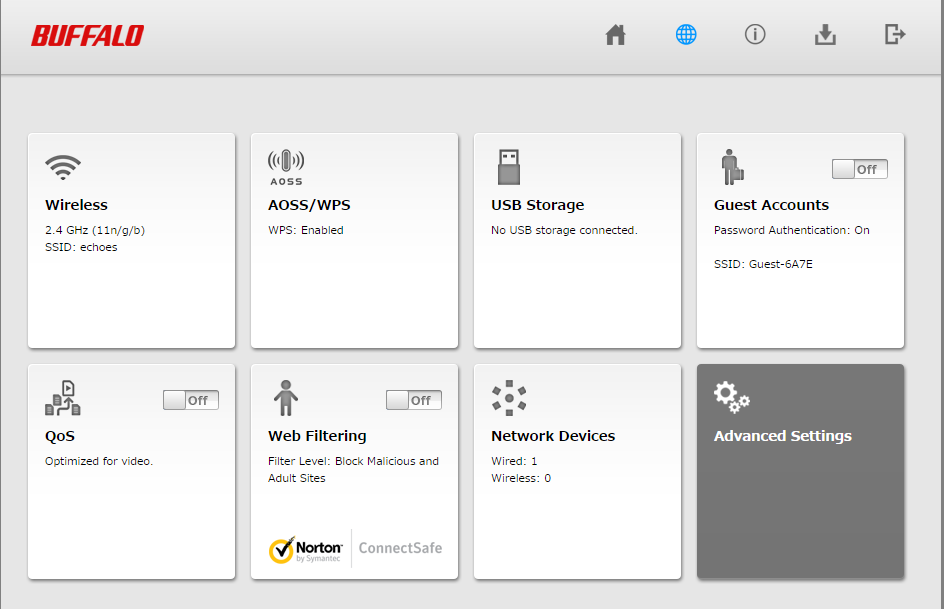
- Click on the "Applications" tab, then click on the "eco Mode" subtab.
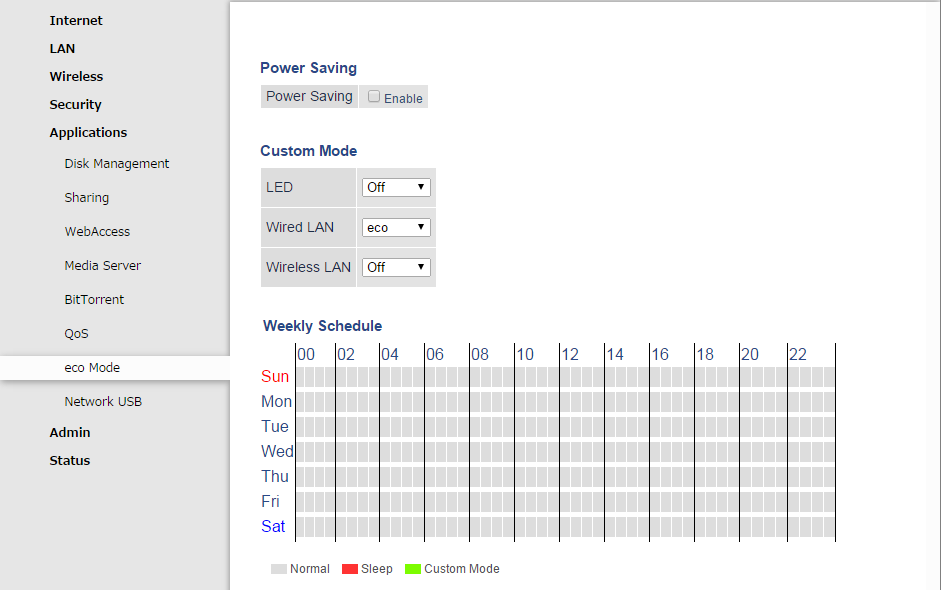
- Enable "Power Saving" to activate the eco Mode schedule.
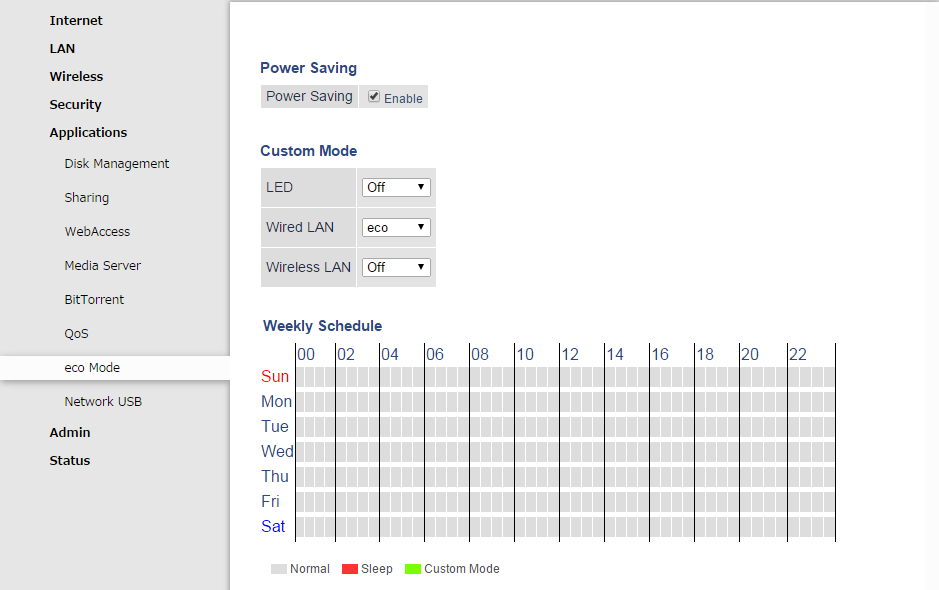
- In the "Schedule Entry" section, select the power-saving mode for the AirStation. "Sleep" refers to Sleep Mode. In Sleep Mode, the WAN port, wired and wireless LAN, and all LEDs are disabled. If the AirStation has powered down due to Sleep Mode, AOSS will not work until the AirStation powers back on. To temporarily resume normal activity, hold down the physical AOSS button for a few seconds.
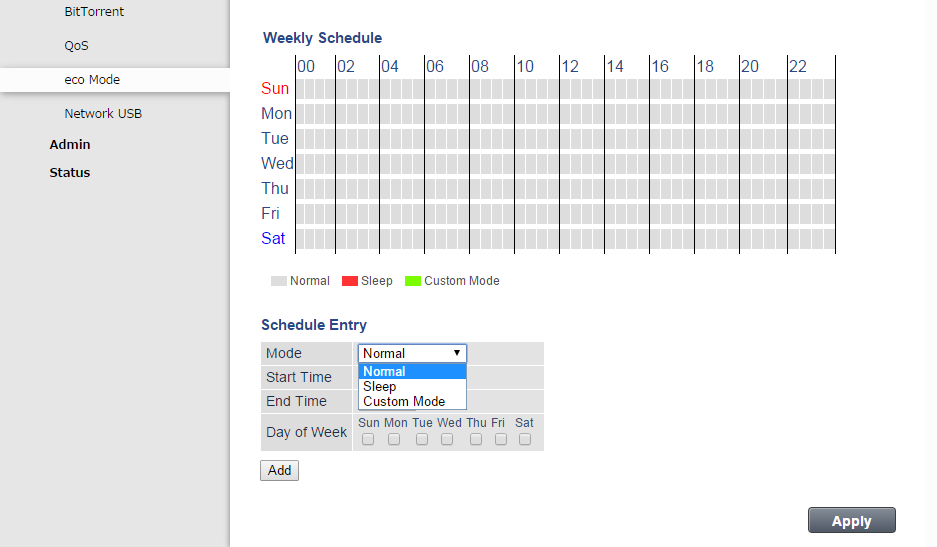
- You can also select "Custom Mode", which allows you to manually configure which functions to stay on or off during the selected times. Note that the items below are only for when Custom Mode is active on your schedule.
- LED: Select "Normal" to have all router LEDs on or "Off" to have all LEDs off during Custom Mode.
- Wired LAN: Select "Normal" to keep the wired LAN on, "eco" to lower wired LAN performance to save power, or "Off" to have wired LAN off.
- Wireless LAN: Select "Normal" to keep the wireless LAN on, or "Off" to have the wireless LAN shut off during Custom Mode.
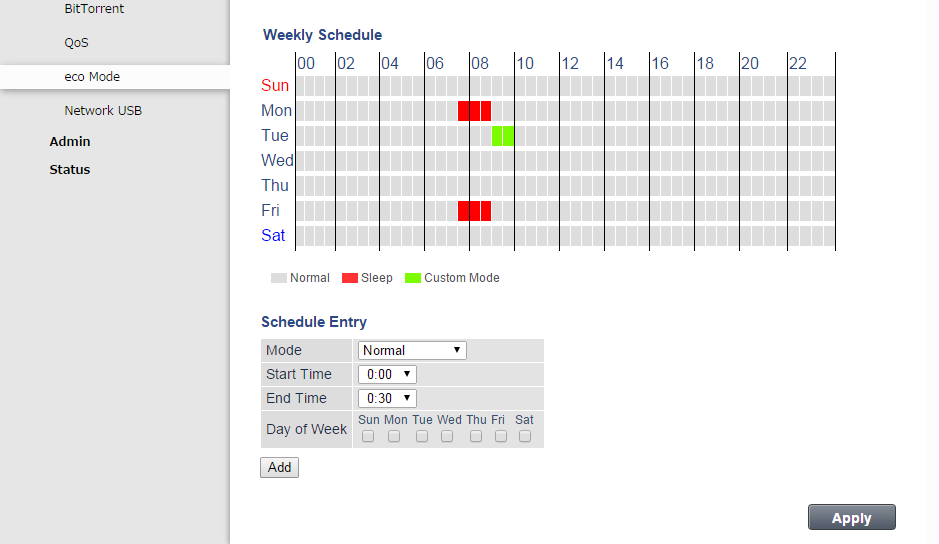
- Configure the schedule for the AirStation. Select the times when the AirStation will be in Sleep Mode, Custom Mode, or normal operation.
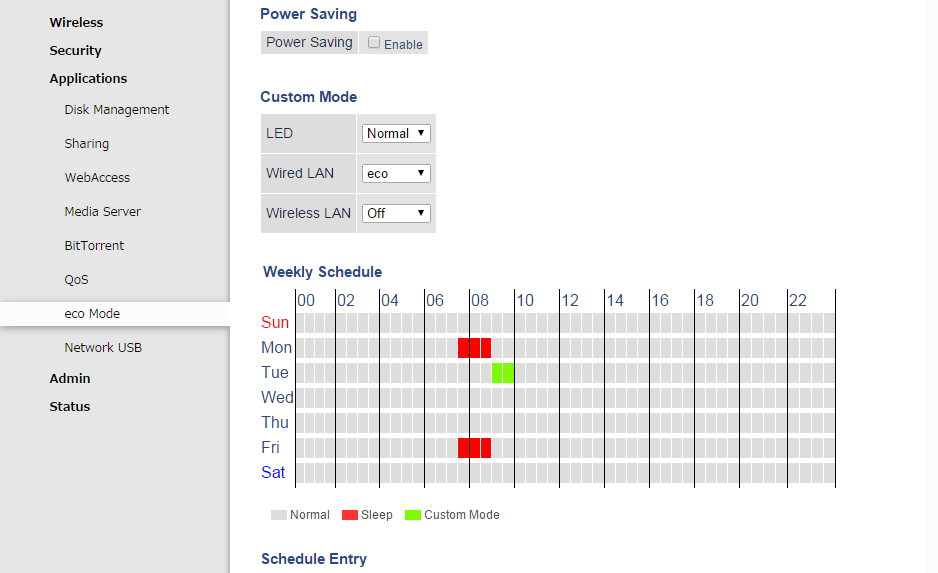
- Click Apply to save any changes.
- When finished, log out of Settings and close the browser window.
