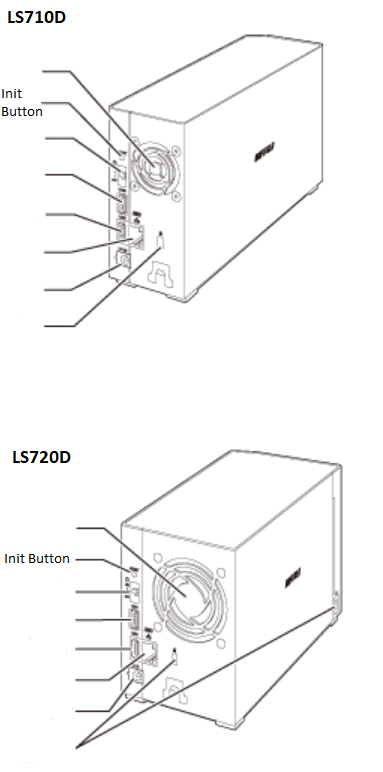Knowledge Base
Search by either entering keywords or by selecting a product.
How to Reset the Password for the LinkStation/TeraStation
Models:
LS-VL, LS-XHL, LS-CHL, LS-WVL, LS-WXL, LS-WSXL
HD-HLAN, HD-HGLAN, HS-DGL or LS-LGL
TS5020
If you forget the admin username or password and cannot log in to Settings, or incorrect network settings are configured and Settings becomes inaccessible, initialize these settings by holding down the reset button for 10 seconds.
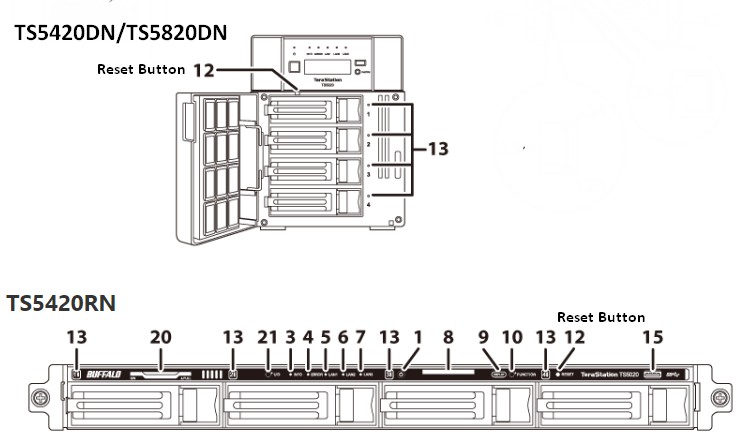

This will typically reset the admin username and password, two-factor authentication settings, IP settings other than Wake-on-LAN, port trunking, SSL, and service port restriction settings to their factory default values.
The TeraStation will beep and the I23 message will appear as a notification during initialization. When initialization finishes, the TeraStation will stop beeping and the I23 message will disappear.
This button can be disabled in Settings; to do so, navigate to Management > Restore/Erase > Edit under “Reset Button Settings”, then select “Keep current admin username and password” and click OK.
TS5010, TS3010, TS3020
If you forget the admin username or password and cannot log in to Settings, or incorrect network settings are configured and Settings becomes inaccessible, initialize these settings by holding down the init button for three seconds.



This will typically reset the admin username and password, two-factor authentication settings, IP settings, SSL, and service port restriction settings to their factory default values.
For TS5010 series TeraStations other than the TS51210RH TeraStation model, the TeraStation will beep and the I23 message will appear on the LCD panel during initialization. When initialization finishes, the TeraStation will stop beeping and the I23 message will disappear.
This button can be disabled in Settings; to do so, navigate to Management > Restore/Erase > Edit under “Init Button Settings”, then select “Keep current admin username and password” and click OK.
TS6000
If you forget the admin username or password and cannot log in to Settings, or incorrect network settings are configured and Settings becomes inaccessible, initialize these settings by holding down the init button) for three seconds.
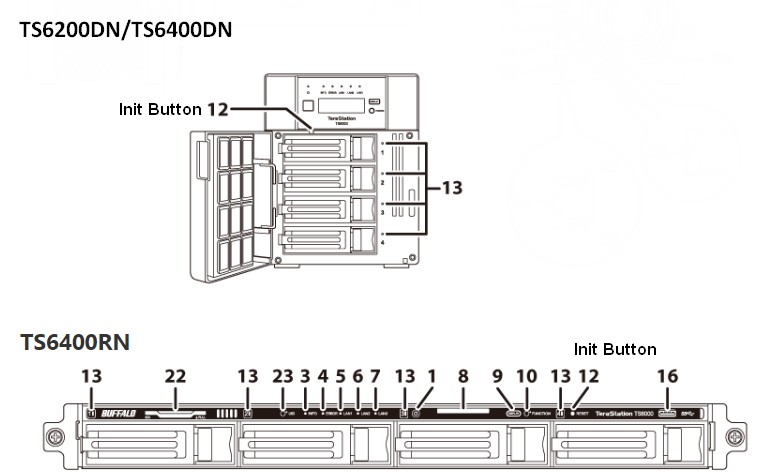
This will typically reset the admin username and password, two-factor authentication settings, IP settings, SSL, and service port restriction settings to their factory default values.
This button can be disabled in Settings; to do so, navigate to Management > Restore/Erase > Edit under “Init Button Settings”, then select “Keep current admin username and password” and click OK.
TS5000
Creating a Password Initialization Drive
A password initialization drive can reset the administrator password to its default value (“password”). This could be very useful if you forget your admin password.
1. Insert a 1 GB or larger USB drive (not included) into a USB 2.0 port on the TeraStation.
Note: All data on the USB drive will be erased!
2. From WEBUI Settings, click Management.
3. Click the setting icon to the right of “Restore/Erase”.
4. Select “Create a USB drive for resetting the admin password”.
5. From “Target USB drive”, select the USB drive that is connected to the USB 2.0 port on the TeraStation, then click Execute.
6. The “Confirm Operation” screen will open. Enter the confirmation number, then click OK.
7. The TeraStation will create the password initialization drive. This will take about a minute. When creating the password initialization drive is completed, click OK.
Dismount the USB drive before unplugging it. Refer to the user manual “Dismounting Drives” section in chapter 4 for the procedure on dismounting drives.
Resetting with the USB Drive
To reset your admin password, follow the procedure below.
1. Turn off the TeraStation by pressing the power button twice.
2. Insert the USB drive into a USB 2.0 port on the TeraStation.
3. Set the boot mode switch to the “USB” position.
4. Press the power button to turn on the TeraStation.
5. When the I41 message appears on the LCD panel, press the function button.
6. The password will be reset to its factory default. The TeraStation will shut down when it’s completed.
7. After shutdown, the I39 message appears.
8. Set the boot mode switch to the “HDD” position.
9. Press the power button to start the TeraStation.
TS3000
Press and hold down the init button for three seconds.
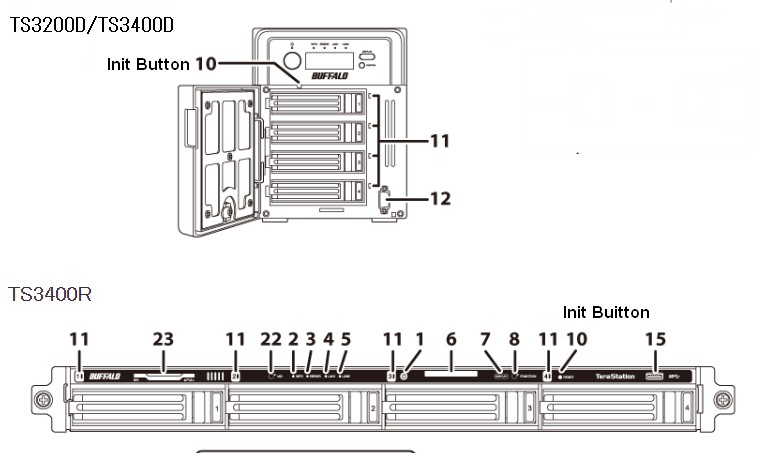
This will typically reset the admin username and password, network configuration, SSL, and security port settings to their factory default values.
The Init Button can be disabled in Settings of WEBUI.
TS1000
Initializing with Function Button
If you forget the admin username or password, or wrong IP address was configured accidentally, follow the procedure below to initialize these settings.

Notes:
• The following settings will be initialized: admin username, admin password, IP address, and Ethernet frame size.
• To disable initializing the admin username and password, navigate to Management - Restore/Erase - Edit and change "Restore factory default settings" to "Keep current settings". Be careful with this option! If this is selected and you lose your admin password, you will not be able to reset it.
1. Turn off the TeraStation.
2. Turn the TeraStation on while holding down the function button. The function LED will flash.
3. Press the function button again while the LED is flashing.
4. Initialization will take 5 to 10 minutes. Do not power down the TeraStation while it is initializing and showing an I23 information message in NAS Navigator2 and with the power LED. When initialization is finished, reboot your TeraStation.
LS700
If you forget the admin username or password and cannot log in to Settings, or incorrect network settings are configured and Settings becomes inaccessible, initialize these settings by holding down the init button for 10 seconds.
This will typically reset the admin username and password, IP address settings other than Wake-on-LAN, and SSL to their factory default values. The I23 message will appear as a notification while settings are being initialized.
Note: This button can be disabled in Settings; to do so, navigate to Management > Restore/Erase > Edit under “Init Button Settings”, then select “Keep current admin username and password” and click OK.
LS500
If you forget the admin password and cannot log in to Settings, you can initialize it using the function button. Follow the procedure below to initialize the password.
1. Turn off the LinkStation.
2. Turn the LinkStation on while pressing and holding the function button until the power LED flashes amber.
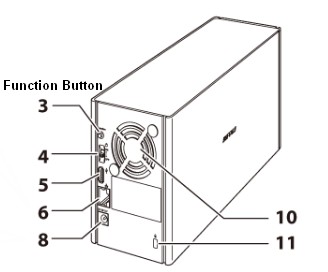
3. Initialization will start. Do not power down the LinkStation while the power LED is blinking.
4. When the power LED glows a steady white, initialization is finished.
LS400
1. Turn off the LinkStation.To turn it off, move the switch to the “off” position and wait for the unit to fully shut down.

2. Turn the LinkStation on with holding down the function button. The function LED will flash white.
3. Press the function button again while the LED is flashing.
Notes:
• The following settings will be initialized:
admin username, admin password, IP address, and Ethernet frame size.
• To disable initializing username and password, navigate to [Management] - [Restore/Erase] - [Init Button Settings] and select "Keep current admin username and password".
LS200
If you forget the admin username or password and cannot log in to Settings, or incorrect network settings are configured and Settings becomes inaccessible, initialize these settings using the procedure below.
1. Turn off the LinkStation.
2. Turn the LinkStation on while holding down the function button. The function LED will blink white.
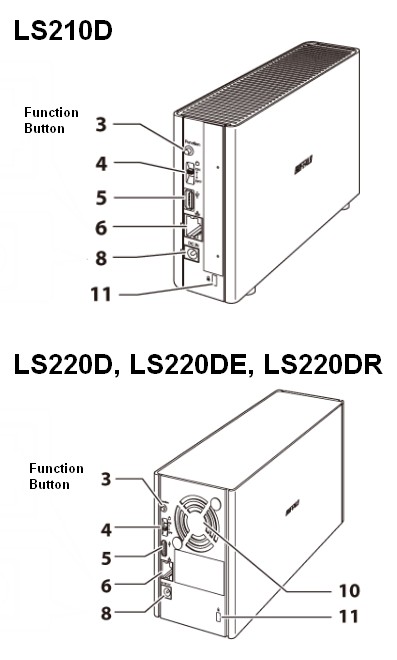
3. Press the function button again while the LED is blinking.
4. The I23 message will appear on NAS Navigator2 while settings are being initialized. When initialization is finished, the LinkStation will automatically reboot.
This will typically reset the admin username and password, IP address settings, and Ethernet frame size.
The function button reset can be disabled in Settings; to do so, navigate to Management > Restore/Erase > Edit then select “Keep current settings” and click OK. Be careful with this option! If this is selected and you lose your admin password, you will not be able to reset it.
LS-VL, LS-XHL, LS-CHL, LS-WVL, LS-WXL, LS-WSXL
1. Move the power switch to the off position to shut down the LinkStation.
2. Move the power switch to the on position while holding down the function button. The function LED will flash blue for a minute.
3. While the function LED is flashing blue, press the function button again. This starts the initialization process. It might take 2-3 minutes. The status LED will flash amber during initialization.

Notes:
• The following settings will be initialized:
admin username, admin password, IP address, and Ethernet frame size.
• If you do not want to initialize the admin password when you initialize the LinkStation, select [Keep current admin password] in the [System] - [Restore/Erase] - "Restore Factory Defaults" screen, then click [Save].
• If you choose not to initialize the admin password from the function button, you can no longer configure the LinkStation if you forget the password! Write your password down and put it in a safe place.
LS-QVL
1. Hold down the power button for three seconds to shut down the LinkStation.
2. Turn on the power button while holding down the function button. The function LED will flash blue for a minute.
3. While the function LED is flashing blue, press the function button again. This starts the initialization process. It might take 2-3 minutes. The power LED will flash amber during initialization.

Notes:
• The following settings will be initialized:
admin username, admin password, IP address, and Ethernet frame size.
• If you do not want to initialize the admin password when you initialize the LinkStation, select [Keep current admin password] in the [System] - [Restore/Erase] - "Restore Factory Defaults" screen, then click [Save].
• If you choose not to initialize the admin password from the function button, you can no longer configure the LinkStation if you forget the password! Write your password down and put it in a safe place.
LS-XL
To initialize the LinkStation to its factory defaults, follow this procedure.
Note: All settings are restored to their factory defaults. Saved data is not erased.
1. In Settings, navigate to [System] - [Restore/Erase] - [Restore Factory Defaults].
2. Click [Restore LinkStation].

3. The “Confirm Operation” screen will open. Enter the displayed number, then click [Apply].
4. The LinkStation will be restored to its factory default settings.
HD-HLAN, HD-HGLAN, HS-DGL or LS-LGL
Hold down the init button on the rear for 10 seconds. The LED will flash. All settings are restored to their factory defaults.
LS-GL, HS-DHGL or LS-WTGL/R1 Ver.1
Hold down the red button for 10 seconds. The LinkStation will beep (no beep for LS-W TGL/R1). This initialize the LinkStation password and IP address to its factory defaults.